You are here
Unsupported browser
For best experience, please use one of the supported browsers:
Class Management
Teachers need to set up classes in the LMS in order to track student progress. Classes can only be managed by admins or teachers.
To manage classes, login with a Teacher or Admin account and select the ‘Manage Classes’ icon on the Teacher Dashboard. Find this icon next to ‘Current Class’ on the Teacher Dashboard page.
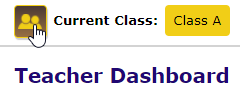
Add a class by filling out the info under the ‘Add class’ tab. Class name is required, but start and end dates are optional. Confirm your details and add the class with the ‘Add class’ button.
Add students or teachers to a class or assign teachers to a class by selecting them under the ‘Available users’ menu. Search for specific users by entering a portion of their name in the ‘Search’ field and clicking ‘Apply’. After selecting the users who will be added to the class, click the ‘Add users’ button.
- Note - User accounts must be created before adding them to a class. Teachers can belong to multiple classes. Students may only belong to one. If you can’t find a student user, check other class rosters or refresh the search by clicking the ‘X’ by the ‘Search’ field and ‘Apply’ to refresh the list of available users.
Edit an existing class by selecting the class name under the ‘Active’ tab. This will bring up the class details as well as the class roster. Edit the class’s details under the ‘Edit class’ tab. Update the class roster in the ‘Class roster’ and ‘Available users’ menus.
Archive a class by ticking the checkbox next to the class, and selecting the ‘Archive’ button on the ‘Manage Classes’ screen. Archived classes will no longer be listed on the active classes tab. Archived classes can be activated again using the ‘Restore’ button found on the ‘Archived’ tab.
Archive a student by ticking the checkbox next to the student name, and selecting the ‘Archive’ button on the ‘Manage Users’ screen. Archived students can be activated again by selecting them and using the ‘Restore’ function.
For help setting up classes, check out this video:
 version 43 or higher
version 43 or higher version 10 or higher
version 10 or higher