You are here
Unsupported browser
For best experience, please use one of the supported browsers:
Perform an Activity
The Goal
The Goal window appears when you enter the Activity page and displays information to help you perform the activity. Read the goal. To view the goal at any time during the activity click the question mark button in the bottom right corner of the page.
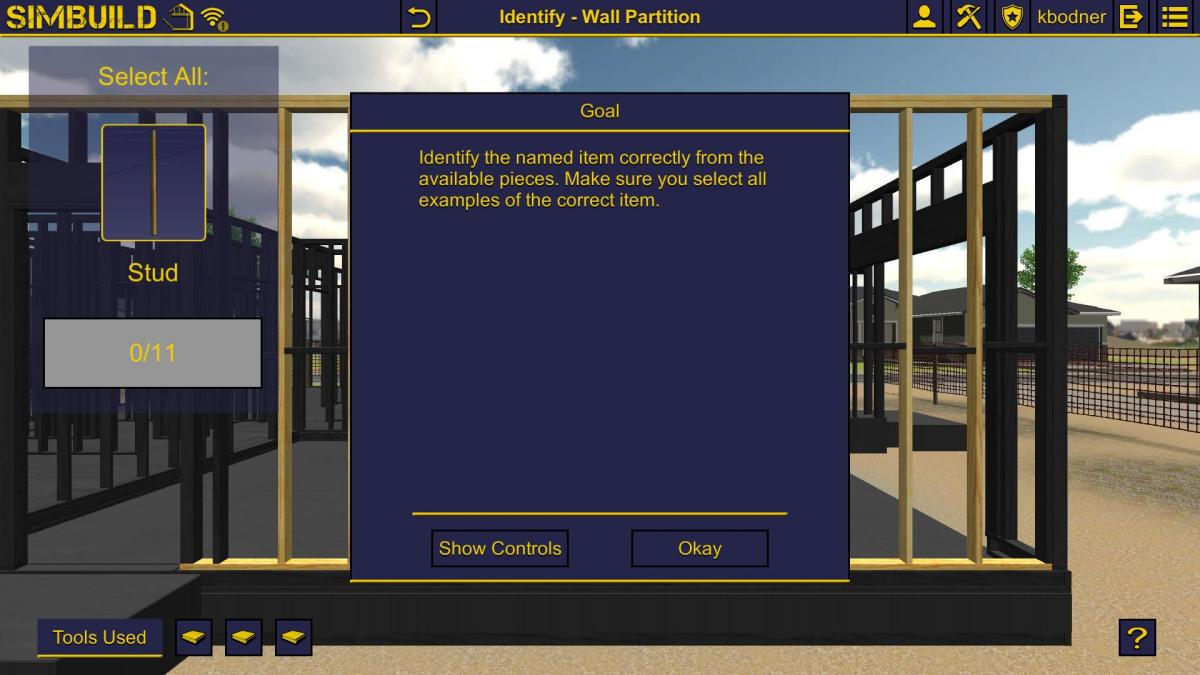
The Controls
To view the user controls available to perform the activity, click the Show Controls button. Click the Show Goal button to return to the Goals window. Click the Okay button from the Goals or Controls window to close the window and begin the activity.
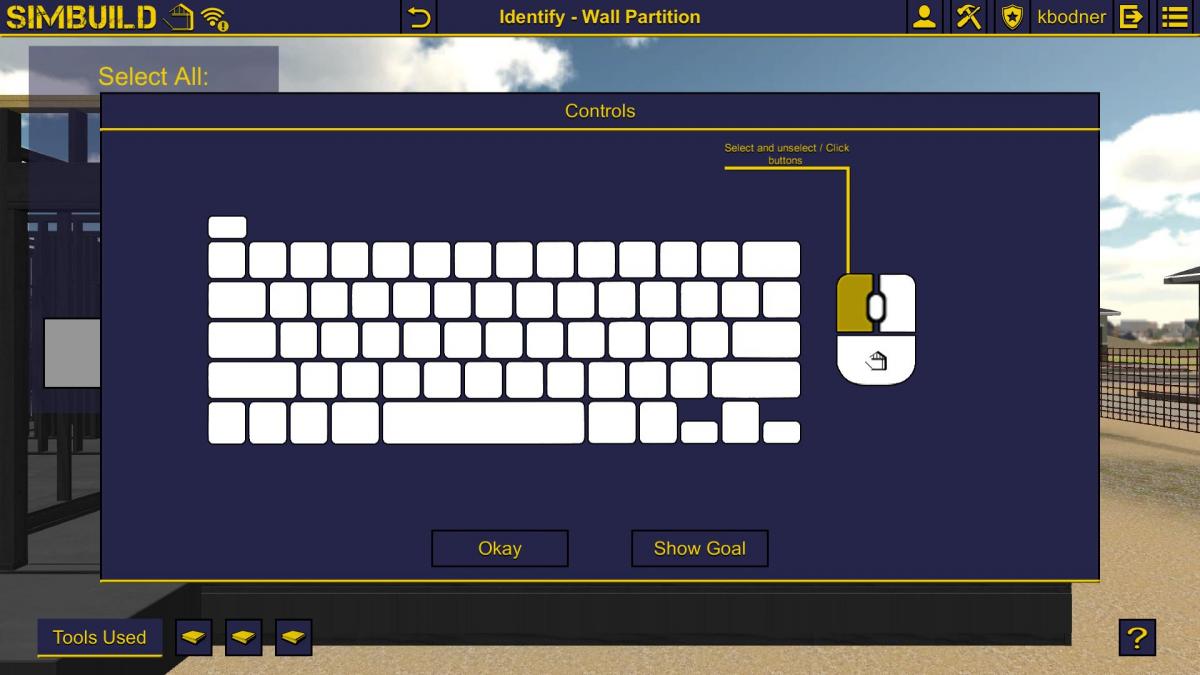
Viewing Tools
Click on the Tool Browser to see more information about tools.  or
or 
In some activities, the tools used or mentioned display as icons along the bottom of the Activity page. Hover over a Tool icon to identify the tool. Click on a Tool icon to open the Tool Browser and see more information about the tool.
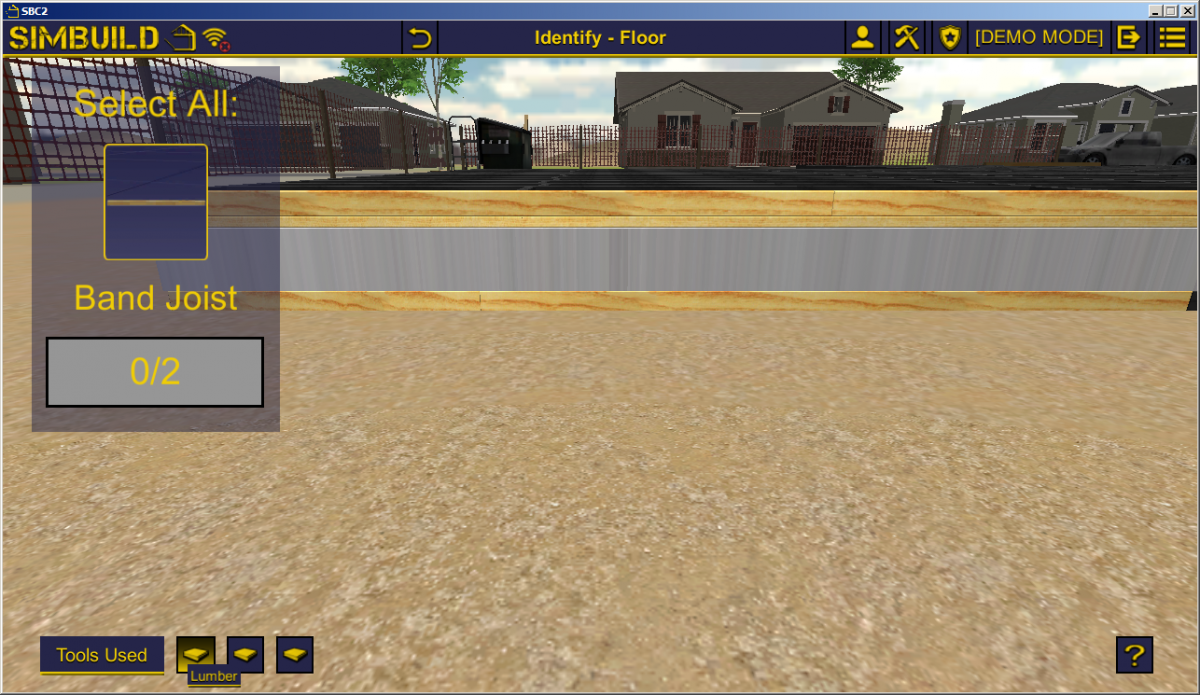
Completing an Activity
When you successfully complete an activity, the Activity Complete window appears. Click the Okay button to return to the Selection page.
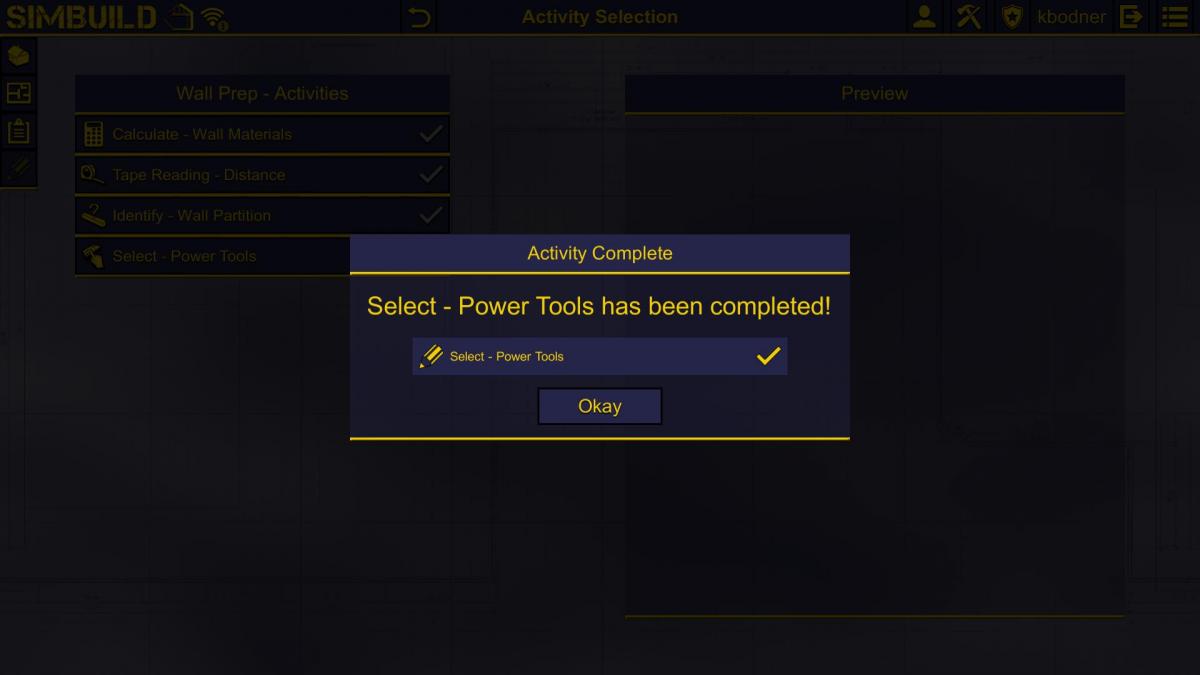
If you did not successfully complete the activity, the Activity Not Completed window appears. Click the Okay button to return to the Activity page. There is no limit to how many times an activity can be performed.
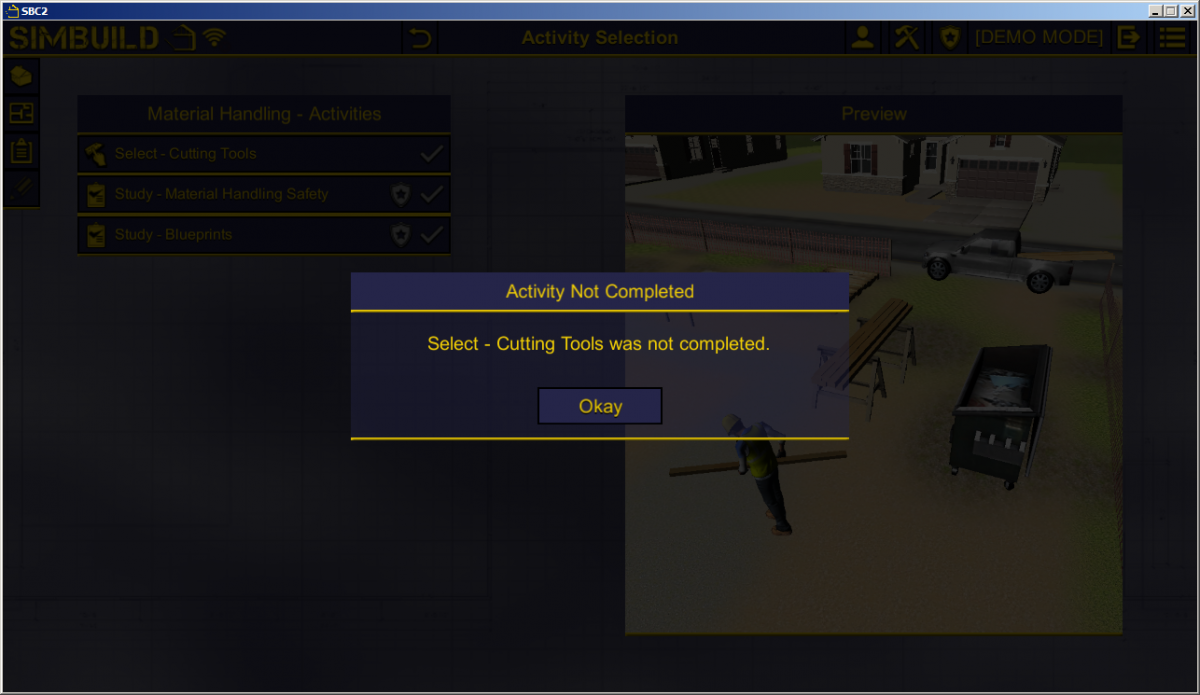

Exiting an Incomplete Activity
To exit an activity before completing it, click the Back button.  The Activity Not Completed window appears. Click the Okay button to return to the Selection page.
The Activity Not Completed window appears. Click the Okay button to return to the Selection page.
 version 43 or higher
version 43 or higher version 10 or higher
version 10 or higher