You are here
Unsupported browser
For best experience, please use one of the supported browsers:
Navigation and Tools
Navigation in SimBuild™ applications is designed to be intuitive. The following tools and controls are available to assist you in performing activites and navigating to different parts of the application.
User Controls
Mouse and Keyboard - Use your mouse to move from page to page and to control various objects in the software. Use your keyboard for activities that ask you to input an answer or to exit an activity or the application.
ESC Key - Opens the Options window.
Hover for Details
Hover over an object to get details about that object.
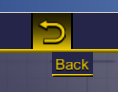
Back Button 
Click the Back button to close a window or return to the previous page you were on.
Options Button 
Click the Options button to open the Options window and adjust sound volumes.
Logout Button 
Click the Logout button to logout of the application. Logging out of the application will return you to the login window.
Breadcrumb Trail
The purpose of the breadcrumb trail is to save your steps along the activity selection process so you can easily return to any of those steps at a later time. The column of icons on the left side of the Selection window represent the steps in the activity selection process. As you make selections in the Selection box, icons begin to highlight in yellow to show the breadcrumb trail. You can click any of the yellow icons to return to that step in your selection process.
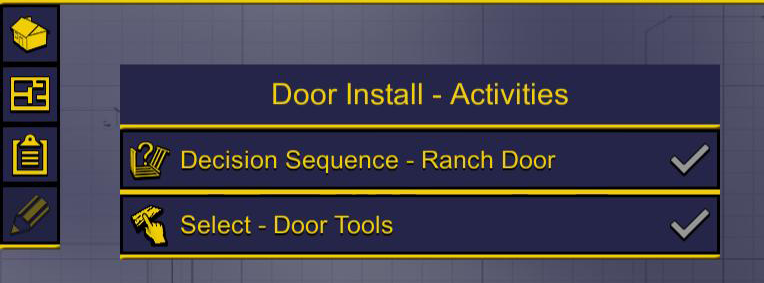
 version 43 or higher
version 43 or higher version 10 or higher
version 10 or higher